如何搭建Cobbler无人值守安装服务器-创新互联
本篇文章给大家分享的是有关如何搭建Cobbler无人值守安装服务器,小编觉得挺实用的,因此分享给大家学习,希望大家阅读完这篇文章后可以有所收获,话不多说,跟着小编一起来看看吧。
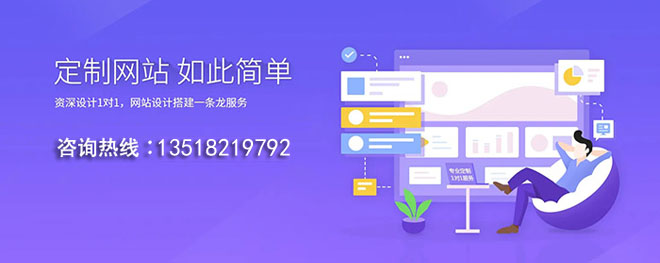
| Cobbler 是 RedHat 支持的一个开源项目,用来部署和安装系统。所以对 Redhat 系列 OS 支持是比较好的。 Cobbler 不仅仅是一个 pxe 服务器,他还可以管理 dns(bind),dhcp。一般数据中心里戒者生产环境,是不允许 dhcp, 但是 pxe,必须需要 dhcp,所以我们需要根据 mac 地址来分配 IP,这样 dhcp 就不会影响到网络。 Cobbler 的优点:自动管理各个服务器间的配置,更强大的管理功能。而且它还有 Web 管理界面,可以通过点一点鼠标就可以安装一台主机。Kickstart 的模板文件可以配置多个。 |
Cobbler 简介
网络安装服务器套件 Cobbler(补鞋匠)从前,我们一直在做装机民工这份很有前途的职业。自打若干年前 Red Hat 推出了 Kickstart,此后我们顿觉身价倍增。不再需要刻了光盘一台一台地安装 Linux,只要搞定 PXE、DHCP、TFTP,还有那满屏眼花缭乱不知所云的 Kickstart 脚本,我们就可以像哈里波特一样,轻点魔棒,瞬间安装上百台服务器。这一堆花里胡哨的东西可不是一般人都能整明白的,没有大专以上学历,通不过英语四级, 根本别想玩转。总而言之,这是一份多么有前途,多么有技术含量的工作啊。很不幸,Red Hat 最新(Cobbler项目最初在2008年左右发布)发布了网络安装服务器套件 Cobbler(补鞋匠),它已将 Linux 网络安装的技术门槛,从大专以上文化水平,成功降低到初中以下,连补鞋匠都能学会。对于我们这些在装机领域经营多年,经验丰富,老骥伏枥,志在千里的民工兄弟们来说,不啻为一个晴天霹雳。
环境:
CentOS Linux release 7.6.1810
VMware Workstation Pro 14
Cobbler 运行流程
Server 端:
第一步:启动 Cobbler 服务
第二步:进行 Cobbler 错误检查,执行 Cobbler check
命令
第三步:进行配置同步,执行 Cobbler sync
命令
第四步:复制相关启动文件文件到 TFTP 目录中
第五步:启动 DHCP 服务,提供地址分配
第六步:DHCP 服务分配 IP 地址
第七步:TFTP 传输启动文件
第八步:Server 端接收安装信息
第九步:Server 端发送 ISO 镜像不 Kickstart 文件
Client 端:
第一步:客户端以 PXE 模式启动
第二步:客户端获取 IP 地址
第三步:通过 TFTP 服务器获取启动文件
第四步:进入 Cobbler 安装选择界面
第五步:客户端确定加载信息
第六步:根据配置信息准备安装系统
第七步:加载 Kickstart 文件
第八步:传输系统安装的其它文件
第九步:进行安装系统
搭建 Cobbler 无人值守安装服务器
1 环境初始化
Cobbler 服务端:CentOS Linux release 7.6.1810
Cobbler 服务端对内存的要求不高,只要能把Cobbler服务跑起来就行。
#关闭 selinux 和防火墙 [root@Jaking ~]# systemctl stop firewalld.service && systemctl disable firewalld.service && iptables -F && setenforce 0 #永久关闭 selinux 执行下面命令 [root@Jaking ~]# sed -i 's/SELINUX=enforcing/SELINUX=disabled/g' /etc/selinux/config
2 安装配置 Cobbler
首先安装 epel-release,Cobbler 和 tftp-server 在 base 源中是没有的
[root@Jaking ~]# yum install -y epel-release
安装 Cobbler 其实有一部分软件会被当做依赖进行安装上去,比如 tftp 和 httpd 服务,我们这里为了方便可以一并安装,避免后续出现相关问题。
[root@Jaking ~]# yum install -y cobbler cobbler-web dhcp tftp-server pykickstart httpd rsync xinetd
注意:必须把yum源配好,否则无法全部安装以上软件!
[root@Jaking ~]# vim /etc/yum.repos.d/CentOS-Base.repo #在CentOS-Base.repo配置文件中添加以下源 [aliyun-os] name=aliyun-os baseurl=https://mirrors.aliyun.com/centos/7/os/x86_64/ enabled=1 gpgcheck=0 [aliyun-epel] name=aliyun-epel baseurl=https://mirrors.aliyun.com/epel/7/x86_64/ enabled=1 gpgcheck=0 [aliyun-extra] name=aliyun-extra baseurl=https://mirrors.aliyun.com/centos/7/extras/x86_64/ enabled=1 gpgcheck=0
软件作用说明
cobbler #Cobbler 程序包 cobbler-web #Cobbler 的 Web 服务包 pykickstart #Cobbler 检查 kickstart 语法错误 httpd #Apache Web 服务
Cobbler 工作目录介绍
[root@Jaking ~]# ls /etc/cobbler/ auth.conf genders.template named.template secondary.template zone.template cheetah_macros import_rsync_whitelist power settings zone_templates cobbler_bash iso pxe tftpd.template completions ldap reporting users.conf dhcp.template modules.conf rsync.exclude users.digest dnsmasq.template mongodb.conf rsync.template version
/etc/cobbler # 配置文件目录 /etc/cobbler/settings # Cobbler 主配置文件,这个文件是 YAML 栺式,Cobbler 是 python 写的程序。 /etc/cobbler/dhcp.template # DHCP服务的配置模板 /etc/cobbler/tftpd.template # tftp 服务的配置模板 /etc/cobbler/rsync.template # rsync 服务的配置模板 /etc/Cobbler/iso # iso 模板配置文件目录 /etc/cobbler/pxe # pxe 模板文件目录 /etc/cobbler/power # 电源的配置文件目录 /etc/cobbler/users.conf # Web 服务授权配置文件 /etc/cobbler/users.digest # 用于 Web 访问的用户名密码配置文件 /etc/cobbler/dnsmasq.template # DNS 服务的配置模板 /etc/cobbler/modules.conf # Cobbler 模块配置文件 /var/lib/cobbler # Cobbler 数据目录 /var/lib/cobbler/config # 配置文件 /var/lib/cobbler/kickstarts # 默认存放 kickstart 文件 /var/lib/cobbler/loaders # 存放的各种引导程序 /var/www/cobbler # 系统安装镜像目录 /var/www/cobbler/ks_mirror # 导入的系统镜像列表 /var/www/cobbler/images # 导入的系统镜像启动文件 /var/www/cobbler/repo_mirror # yum 源存储目录 /var/log/cobbler # 日志目录 /var/log/cobbler/install.log # 客户端系统安装日志 /var/log/cobbler/cobbler.log # Cobbler 日志
首先启动 Cobbler 和 httpd 服务
[root@Jaking ~]# systemctl start cobblerd httpd
检查配置
[root@Jaking ~]# cobbler check The following are potential configuration items that you may want to fix: 1 : The 'server' field in /etc/cobbler/settings must be set to something other than localhost, or kickstarting features will not work. This should be a resolvable hostname or IP for the boot server as reachable by all machines that will use it. 2 : For PXE to be functional, the 'next_server' field in /etc/cobbler/settings must be set to something other than 127.0.0.1, and should match the IP of the boot server on the PXE network. 3 : change 'disable' to 'no' in /etc/xinetd.d/tftp 4 : Some network boot-loaders are missing from /var/lib/cobbler/loaders, you may run 'cobbler get-loaders' to download them, or, if you only want to handle x86/x86_64 netbooting, you may ensure that you have installed a *recent* version of the syslinux package installed and can ignore this message entirely. Files in this directory, should you want to support all architectures, should include pxelinux.0, menu.c32, elilo.efi, and yaboot. The 'cobbler get-loaders' command is the easiest way to resolve these requirements. 5 : enable and start rsyncd.service with systemctl 6 : debmirror package is not installed, it will be required to manage debian deployments and repositories 7 : The default password used by the sample templates for newly installed machines (default_password_crypted in /etc/cobbler/settings) is still set to 'cobbler' and should be changed, try: "openssl passwd -1 -salt 'random-phrase-here' 'your-password-here'" to generate new one 8 : fencing tools were not found, and are required to use the (optional) power management features. install cman or fence-agents to use them Restart cobblerd and then run 'cobbler sync' to apply changes.
以上问题我们需要逐步解决。
问题 1:修改 server 地址为 192.168.1.7
[root@Jaking ~]# vim /etc/cobbler/settings 改:390 server: 127.0.1 为:390 server: 192.168.1.7
问题 2:修改 next_server 地址为 192.168.1.7
[root@Jaking ~]# vim /etc/cobbler/settings 改:278 next_server: 127.0.1 为:278 next_server: 192.168.1.7
问题 3:修改 tftp 服务被 xinetd 服务管理
[root@Jaking ~]# vim /etc/xinetd.d/tftp 改:14 disable = yes 为:14 disable = no 顺便修改 xinetd 和 tftpd 服务开机启动 [root@Jaking ~]# systemctl start xinetd tftp && systemctl enable xinetd tftp
问题 4:下载操作系统引导文件
[root@Jaking ~]# cobbler get-loaders task started: 2020-01-04_031204_get_loaders task started (id=Download Bootloader Content, time=Sat Jan 4 03:12:04 2020) downloading https://cobbler.github.io/loaders/README to /var/lib/cobbler/loaders/README downloading https://cobbler.github.io/loaders/COPYING.elilo to /var/lib/cobbler/loaders/COPYING.elilo downloading https://cobbler.github.io/loaders/COPYING.yaboot to /var/lib/cobbler/loaders/COPYING.yaboot downloading https://cobbler.github.io/loaders/COPYING.syslinux to /var/lib/cobbler/loaders/COPYING.syslinux downloading https://cobbler.github.io/loaders/elilo-3.8-ia64.efi to /var/lib/cobbler/loaders/elilo-ia64.efi downloading https://cobbler.github.io/loaders/yaboot-1.3.17 to /var/lib/cobbler/loaders/yaboot downloading https://cobbler.github.io/loaders/pxelinux.0-3.86 to /var/lib/cobbler/loaders/pxelinux.0 downloading https://cobbler.github.io/loaders/menu.c32-3.86 to /var/lib/cobbler/loaders/menu.c32 downloading https://cobbler.github.io/loaders/grub-0.97-x86.efi to /var/lib/cobbler/loaders/grub-x86.efi downloading https://cobbler.github.io/loaders/grub-0.97-x86_64.efi to /var/lib/cobbler/loaders/grub-x86_64.efi *** TASK COMPLETE ***
问题 5:修改 rsyncd 服务为开机自启动状态并启用它。
[root@Jaking ~]# systemctl start rsyncd && systemctl enable rsyncd
问题 6:关于 debian 相关部署管理配置,忽略。
debmirror package is not installed, it will be required to manage debian deployments and repositories # debmirror 包尚未安装,需要它来管理 debian 部署和存储库
问题 7:修改操作系统默认密码
[root@Jaking ~]# openssl passwd -1 -salt 'root' '123456' $1$root$j0bp.KLPyr.u9kgQ428D10 [root@Jaking ~]# vim /etc/cobbler/settings 改:101 default_password_crypted: "$1$mF86/UHC$WvcIcX2t6crBz2onWxyac." 为:101 default_password_crypted: "$1$root$j0bp.KLPyr.u9kgQ428D10" 注:root 为用户描述,123456 为密码
问题 8:电源管理相关服务,忽略。
fencing tools were not found, and are required to use the (optional) power management features. install cman or fence-agents to use them
修改完以上配置就可以检查 DHCP 配置了,由于 Cobbler 自动管理 DHCP 服务,我们只需要修改 Cobbler 中的模板配置文件即可。
[root@Jaking ~]# vim /etc/cobbler/dhcp.template
改:22 option routers 192.168.1.5; #修改默认网关地址
为:22 option routers 192.168.1.1; #以实际的网关为准
改:23 option domain-name-servers 192.168.1.1; #修改 DNS 地址
为:23 option domain-name-servers 114.114.114.114;
如下:
21 subnet 192.168.1.0 netmask 255.255.255.0 {
22 option routers 192.168.1.1;
23 option domain-name-servers 114.114.114.114;
24 option subnet-mask 255.255.255.0;
25 range dynamic-bootp 192.168.1.100 192.168.1.254;
26 default-lease-time 21600;
27 max-lease-time 43200;
28 next-server $next_server;注:配置默认为 192.168.1.0 网段,具体要看你的装机 vlan 划分,现在是实验环境所以保持配不变。
注:默认网关地址为 192.168.1.5,这里需要改成你自己局域网中的网关。
$next_server 为变量值为我们前面修改的主配置文件中的地址 192.168.1.7
修改 Cobbler 管理 dhcp 服务
[root@Jaking ~]# vim /etc/cobbler/settings 改:242 manage_dhcp: 0 为:242 manage_dhcp: 1
同步配置文件,需要先重启 Cobblerd
[root@Jaking ~]# systemctl restart cobblerd [root@Jaking ~]# cobbler sync task started: 2020-01-04_032552_sync task started (id=Sync, time=Sat Jan 4 03:25:52 2020) running pre-sync triggers cleaning trees removing: /var/lib/tftpboot/grub/images copying bootloaders trying hardlink /var/lib/cobbler/loaders/pxelinux.0 -> /var/lib/tftpboot/pxelinux.0 trying hardlink /var/lib/cobbler/loaders/menu.c32 -> /var/lib/tftpboot/menu.c32 trying hardlink /var/lib/cobbler/loaders/yaboot -> /var/lib/tftpboot/yaboot trying hardlink /usr/share/syslinux/memdisk -> /var/lib/tftpboot/memdisk trying hardlink /var/lib/cobbler/loaders/grub-x86.efi -> /var/lib/tftpboot/grub/grub-x86.efi trying hardlink /var/lib/cobbler/loaders/grub-x86_64.efi -> /var/lib/tftpboot/grub/grub-x86_64.efi copying distros to tftpboot copying images generating PXE configuration files generating PXE menu structure rendering DHCP files generating /etc/dhcp/dhcpd.conf rendering TFTPD files generating /etc/xinetd.d/tftp cleaning link caches running post-sync triggers running python triggers from /var/lib/cobbler/triggers/sync/post/* running python trigger cobbler.modules.sync_post_restart_services running: dhcpd -t -q received on stdout: received on stderr: running: service dhcpd restart received on stdout: received on stderr: Redirecting to /bin/systemctl restart dhcpd.service running shell triggers from /var/lib/cobbler/triggers/sync/post/* running python triggers from /var/lib/cobbler/triggers/change/* running python trigger cobbler.modules.manage_genders running python trigger cobbler.modules.scm_track running shell triggers from /var/lib/cobbler/triggers/change/* *** TASK COMPLETE ***
注意观察 DHCP 服务是否启动。
重新检查,剩下 2 个可以忽略的问题。
[root@Jaking ~]# cobbler check The following are potential configuration items that you may want to fix: 1 : debmirror package is not installed, it will be required to manage debian deployments and repositories 2 : fencing tools were not found, and are required to use the (optional) power management features. install cman or fence-agents to use them Restart cobblerd and then run 'cobbler sync' to apply changes.
导入镜像以及配置
添加镜像


挂载光驱
[root@Jaking ~]# mount /dev/sr0 /mnt
导入镜像(时间较长)
[root@Jaking ~]# cobbler import --path=/mnt/ --name=CentOS-7.6 --arch=x86_64 task started: 2020-01-04_033346_import task started (id=Media import, time=Sat Jan 4 03:33:46 2020) Found a candidate signature: breed=redhat, version=rhel6 Found a matching signature: breed=redhat, version=rhel6 Adding distros from path /var/www/cobbler/ks_mirror/CentOS-7.6-x86_64: creating new distro: CentOS-7.6-x86_64 trying symlink: /var/www/cobbler/ks_mirror/CentOS-7.6-x86_64 -> /var/www/cobbler/links/CentOS-7.6-x86_64 creating new profile: CentOS-7.6-x86_64 associating repos checking for rsync repo(s) checking for rhn repo(s) checking for yum repo(s) starting descent into /var/www/cobbler/ks_mirror/CentOS-7.6-x86_64 for CentOS-7.6-x86_64 processing repo at : /var/www/cobbler/ks_mirror/CentOS-7.6-x86_64 need to process repo/comps: /var/www/cobbler/ks_mirror/CentOS-7.6-x86_64 looking for /var/www/cobbler/ks_mirror/CentOS-7.6-x86_64/repodata/*comps*.xml Keeping repodata as-is :/var/www/cobbler/ks_mirror/CentOS-7.6-x86_64/repodata *** TASK COMPLETE ***
查看镜像,上面是镜像名称,下面是启动菜单。
[root@Jaking ~]# cobbler list distros: CentOS-7.6-x86_64 profiles: CentOS-7.6-x86_64
同步 Cobbler 配置
[root@Jaking ~]# systemctl restart cobblerd [root@Jaking ~]# cobbler sync
至此,搭建 Cobbler 无人值守安装服务器完成!
接下来只需要在 VMware Workstation Pro 14 上面创建一台 CentOS 系统,网络模式选择桥接即可实现无人值守安装(不需要选择镜像)。
以上就是如何搭建Cobbler无人值守安装服务器,小编相信有部分知识点可能是我们日常工作会见到或用到的。希望你能通过这篇文章学到更多知识。更多详情敬请关注创新互联-成都网站建设公司行业资讯频道。
网页名称:如何搭建Cobbler无人值守安装服务器-创新互联
文章地址:http://ybzwz.com/article/hghge.html


